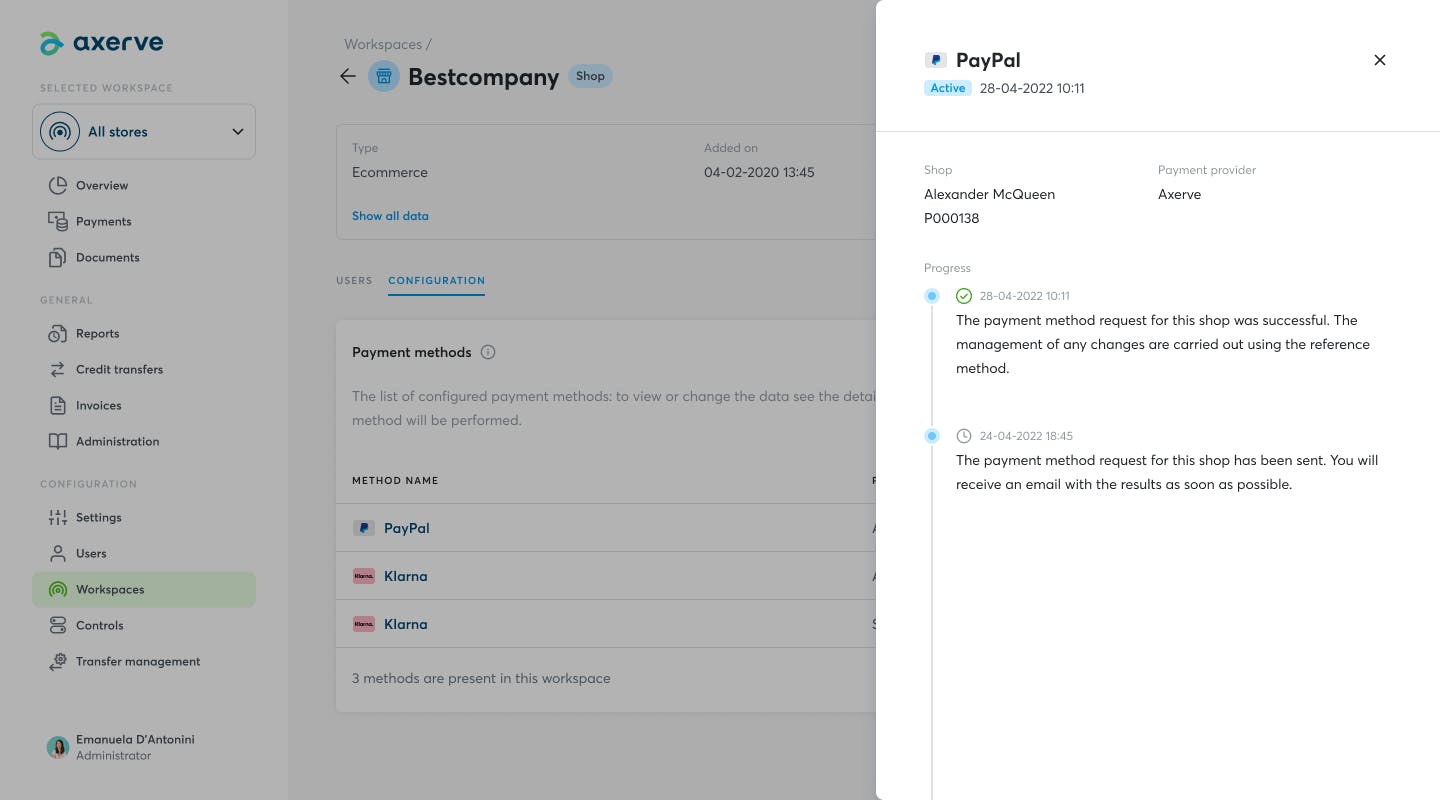Configuration of the PayPal payment method
Once the PayPal payment method has been configured, you will automatically receive an e-mail confirming the successful configuration of the method for the shop in question.
To activate the PayPal payment method for the requested Shops, it is necessary to submit an activation request. To do this, simply access the Dashboard in the “Workspaces” section, where you can find the “Activate now” status for the Shops directly in the “Configurations” tab and click on the button “Activate now”.
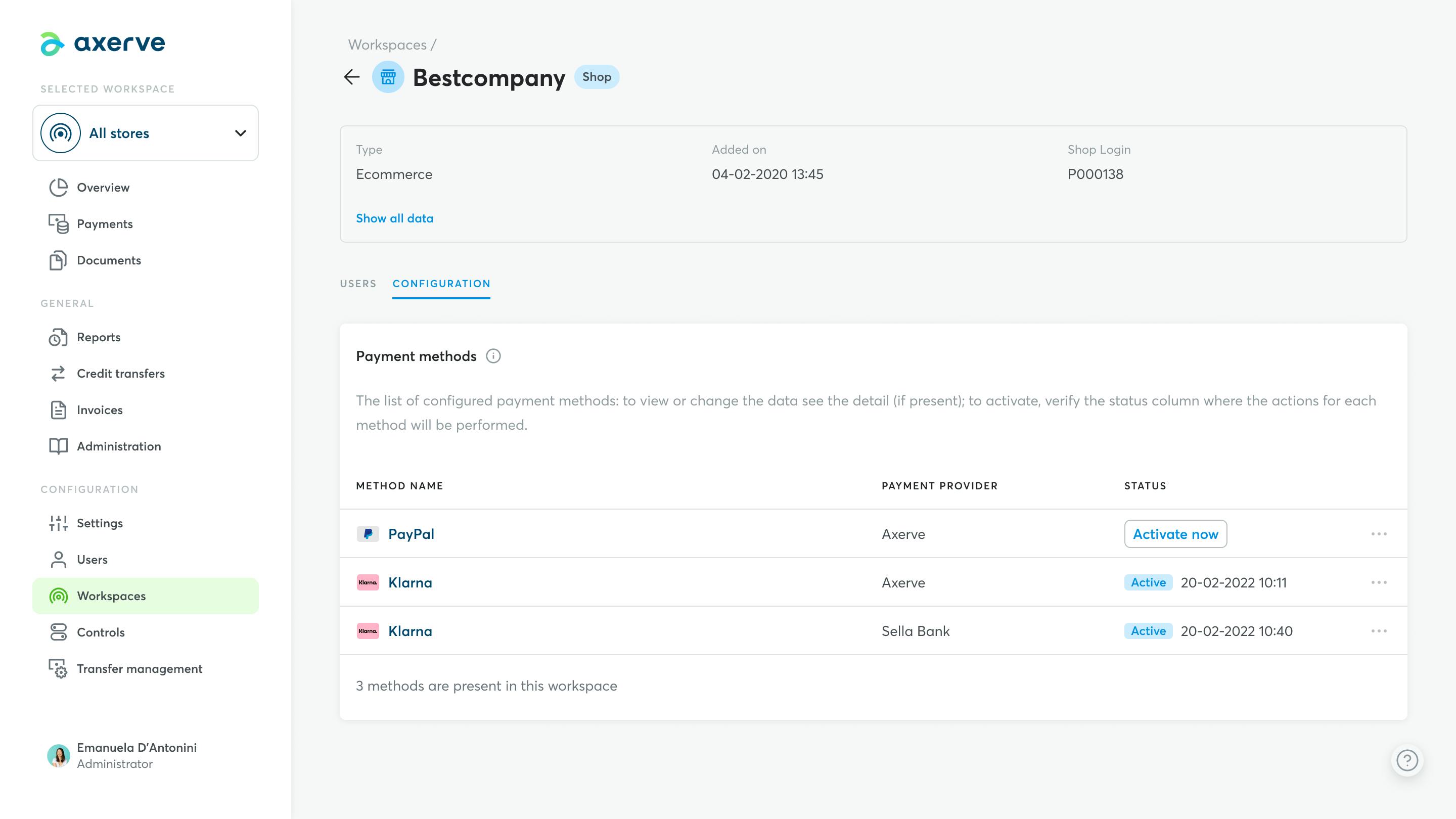
By clicking on "Activate now", you can view the dedicated external PayPal page containing the instructions for making the activation request.
Once the procedure for sending the activation request is complete, you will receive an e-mail with the result of the previously submitted activation request. Furthermore, directly in the “Configurations” tab, the “In activation” status of the PayPal payment method will be visible for the Shop in question.
To view the configured data and the progress of the activation request, click on “Show all data” to the right of the individual items with the status “In activation”, present in the list of payment methods.
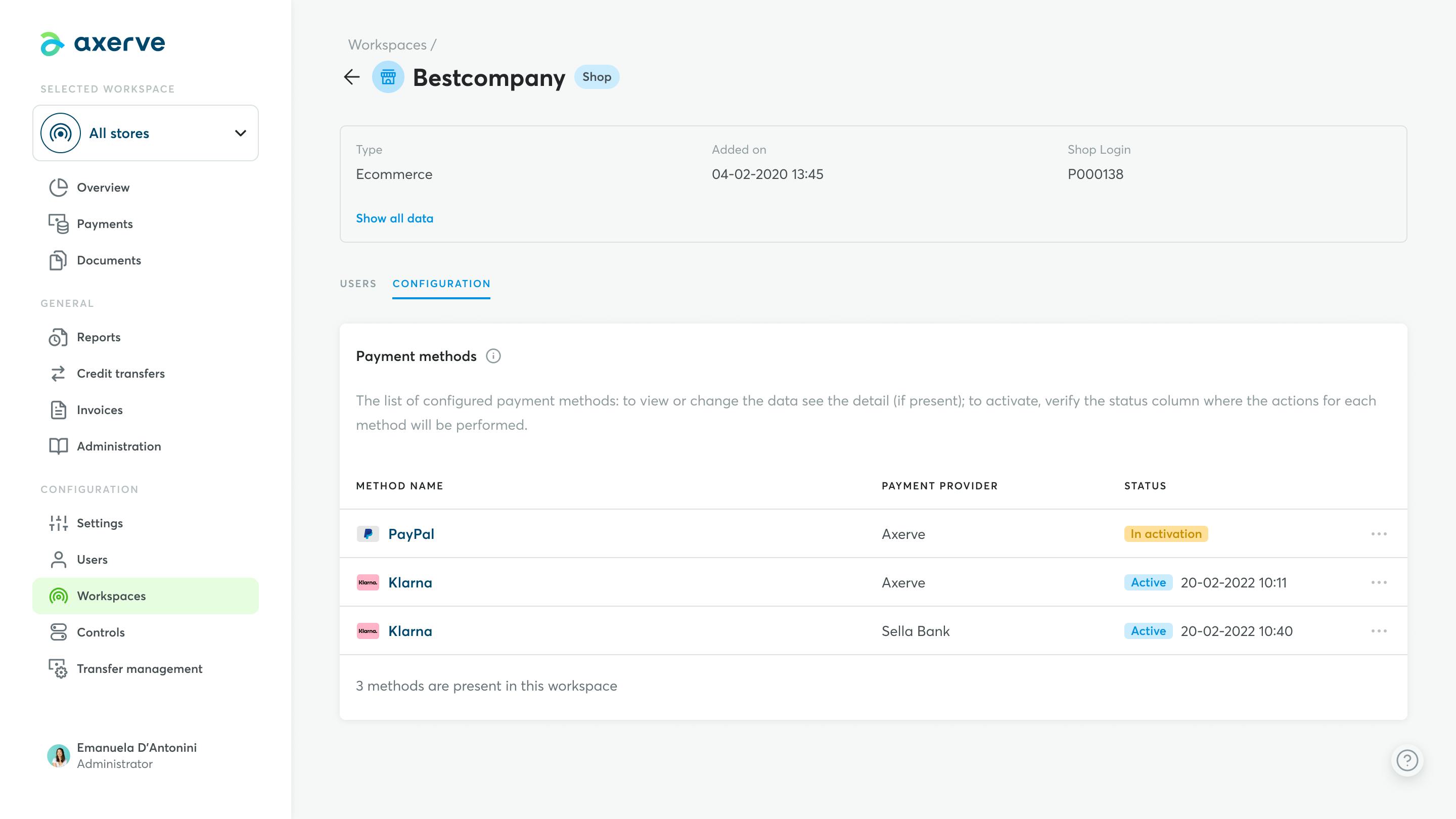
Shop details
The following information is present in the shop details window:
- PayPal
Payment method name. - In activation
The payment method status. - Shop
Shop's name. - Payment provider
Provider used to accept payments. - Progress
The note of the date, hour and minute relating to the message of the progress of the activation request for this payment method.
Confirmation of PayPal payment method activation
Following acceptance of the PayPal payment method activation request, you can view the status change from "In activation" to "Active" in the list of payment methods.
This change of status also provides for the receipt of the relative e-mail confirming the activation of the PayPal payment method for the Shop in question.
Finally, it will also be possible to view the status update in the Shop details window, containing the confirmation message for the activation of the PayPal payment method for the reference Shop.