Changing User Roles
In order to change the Role assigned to a user, go to the Users section. Go to the specific profile line and click on the three dots to the right, then choose “Change role”.

You can also perform this action within the user’s profile page. Next to the user's name, a label displays the role currently assigned to their profile: if you want to change it, click on the “Actions” menu to the right and choose “Change Role”.
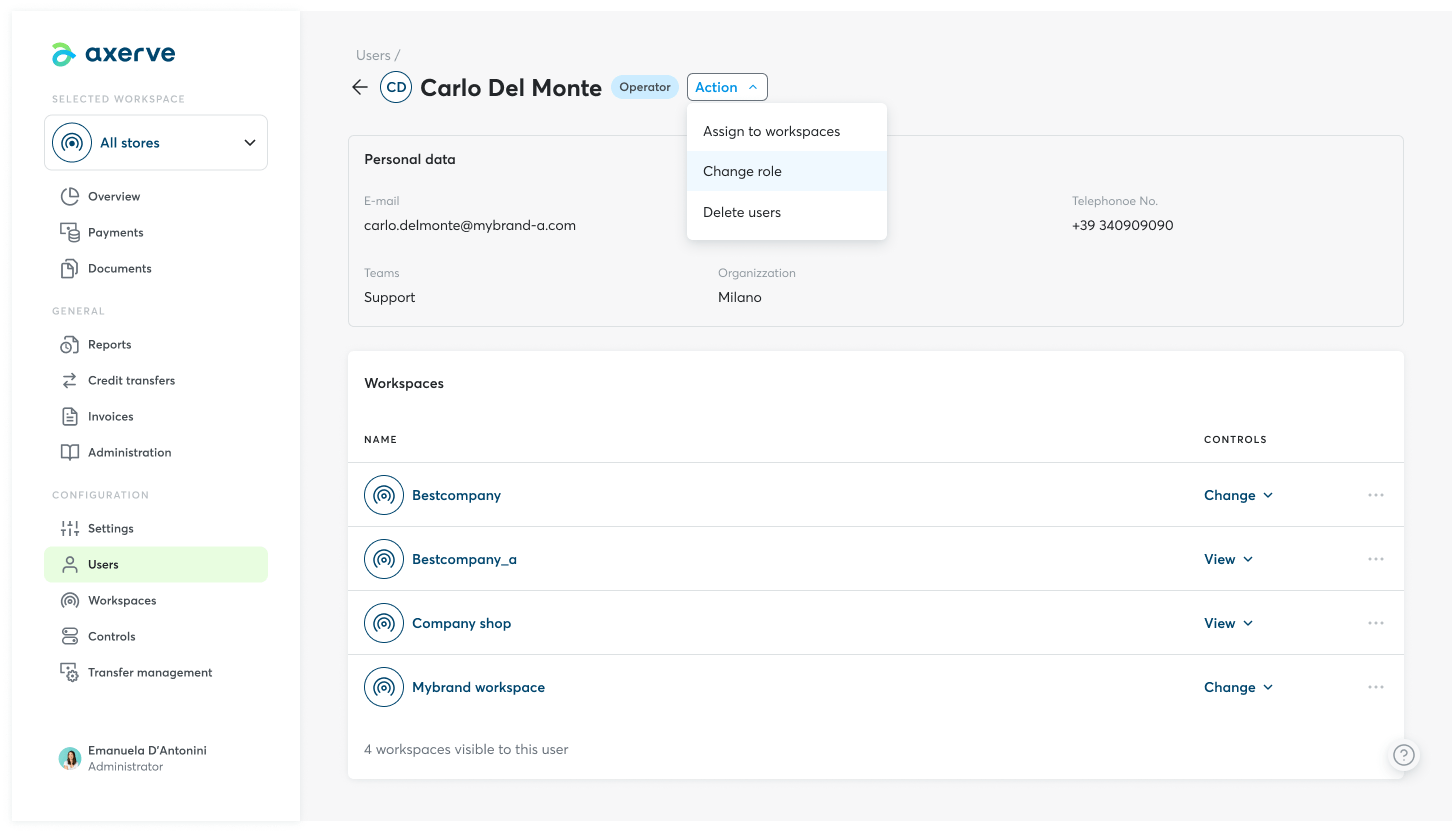
Select within the pop-up the role you wish to assign the user: details of the actions allowed for each role can be displayed by moving the pointer over the info next to the each description, or by consulting the dedicated FAQ Users; Roles and Controls: the user’s view.
Once selected the new role, click on "Save". A notification confirming the change will be displayed.
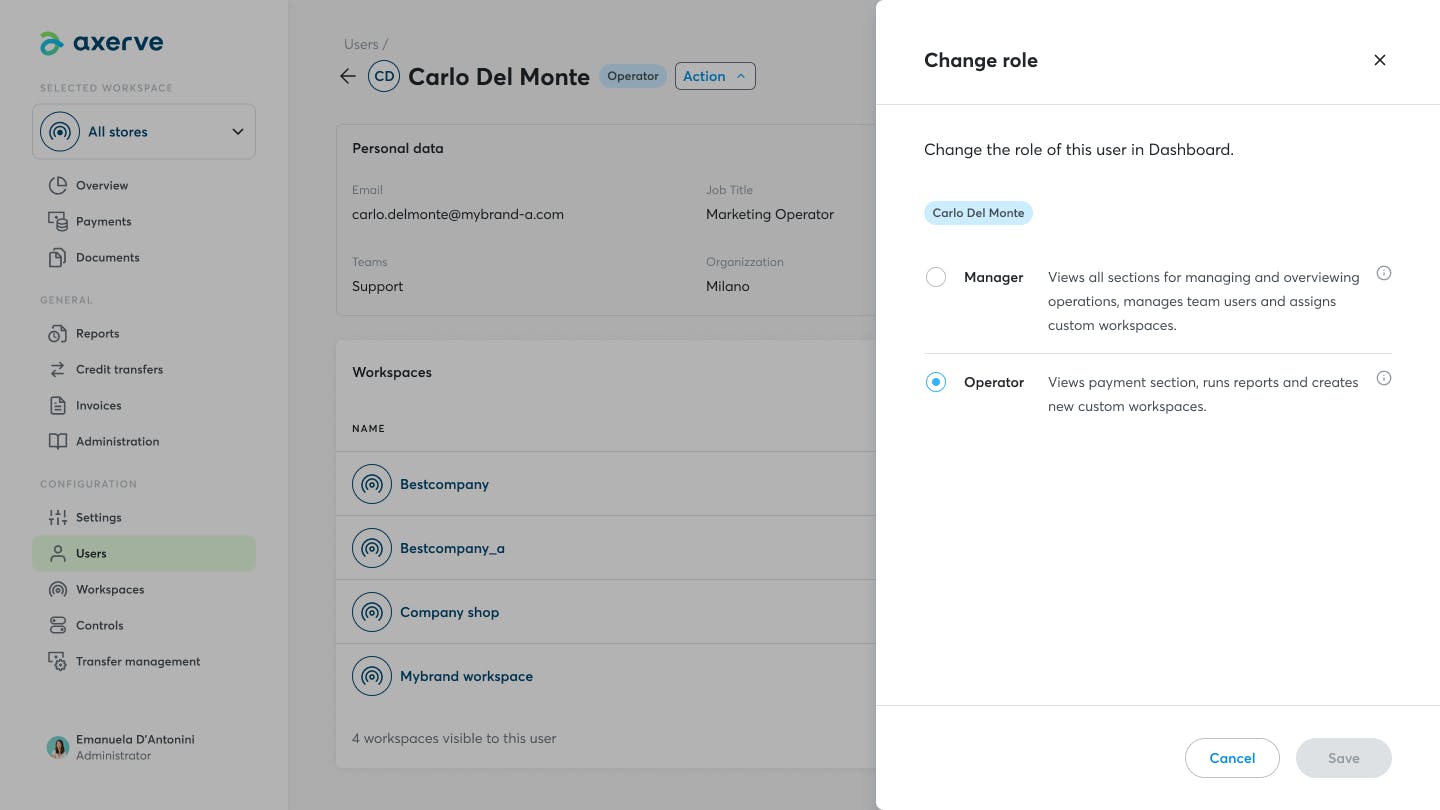
The user will receive an e-mail notifying them of the role change with all the information regarding the new actions allowed for their new profile.